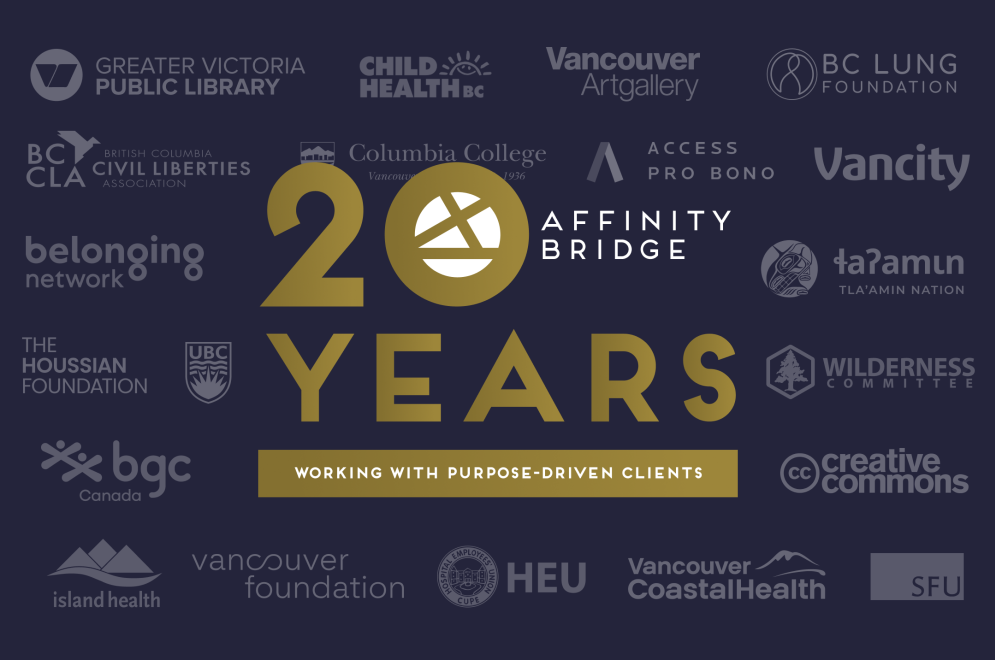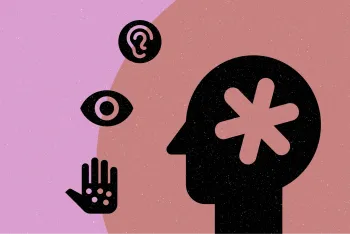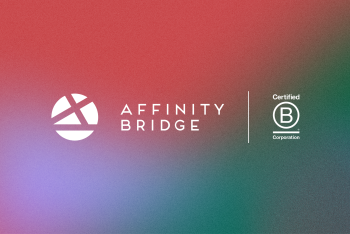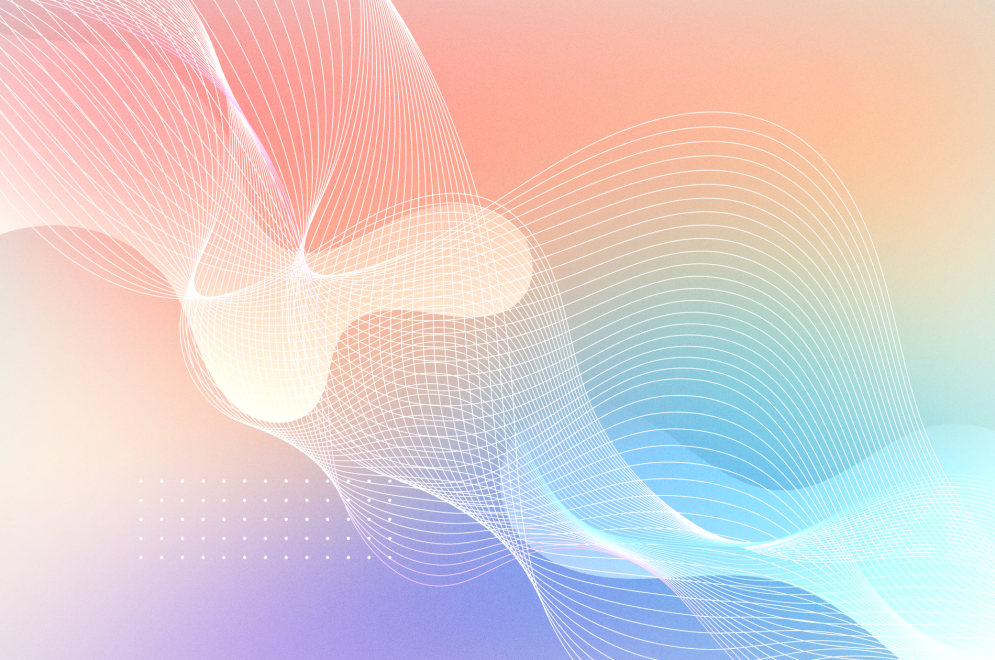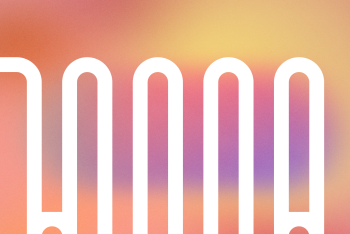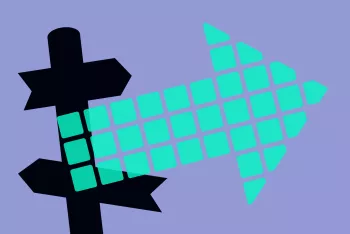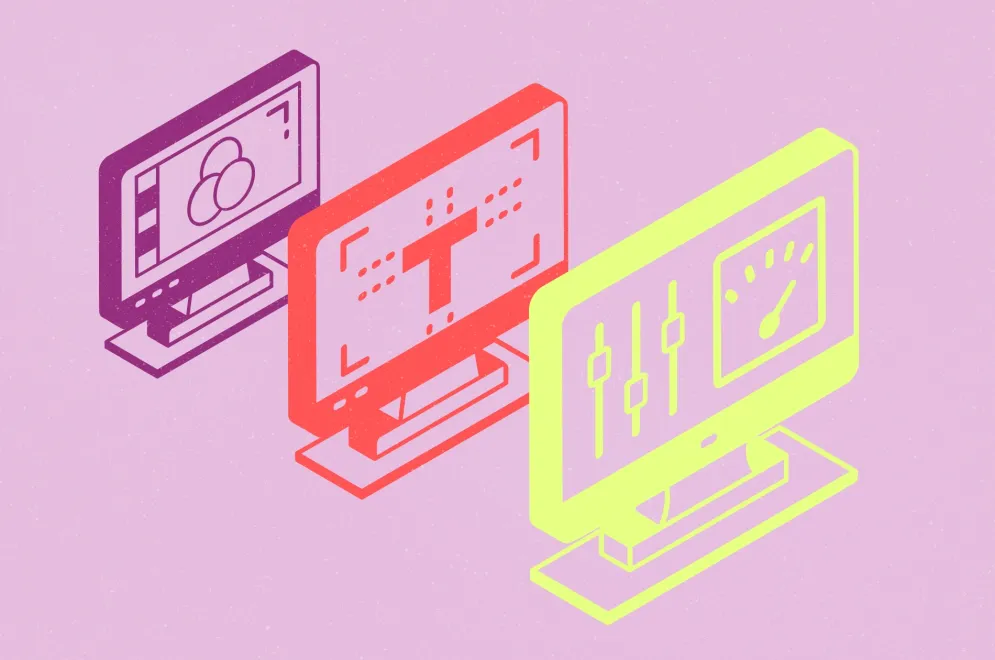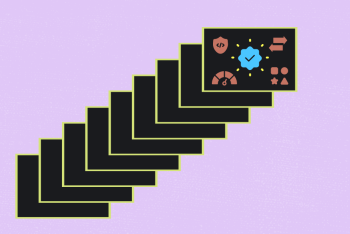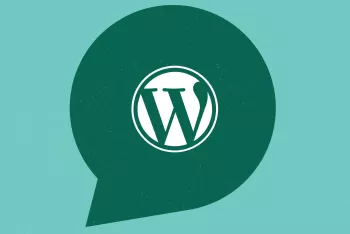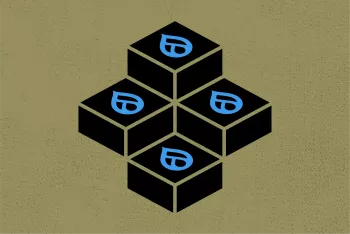Celebrating 20 Years
Keywords
Culture & Community
Why We Lead With Our Values
Culture & Community
A Conversation: Bridging Values and Technology
Culture & Community
Organizing Information Effectively
Keywords
Strategy, UX & Design
Tips for Writing Effective Alt Text
Insights
Strategy, UX & Design
Ethically Embracing Artificial Intelligence (AI)
Insights
Development & Technology
The Value of Website Audits
Keywords
Insights
Strategy, UX & Design